Do you want to disable the search feature in WordPress?
Sometimes your site may not need the search feature or the search form in your theme may interfere with the user experience.
In this article, we will show you how to easily disable the search feature in WordPress.
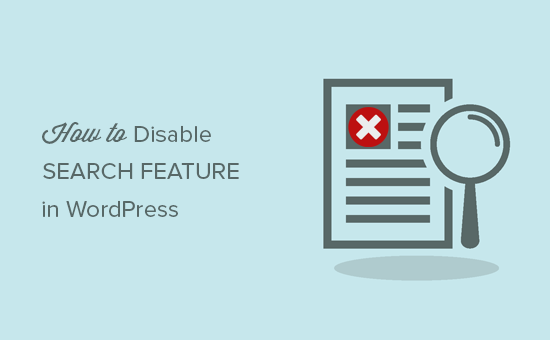
Why and Who Should Disable Search Feature in WordPress?
Many WordPress websites are simple business websites with a few pages. There is also a growing trend of one-page websites with vertical navigation.
These websites do not have much content, which makes a search form pointless. It also gives users the impression that there might be some other information that they can’t see and can find through a search.
Removing the search feature will clean up your website and offer a better user experience.
That being said, let’s take a look at how to easily remove the search feature from your WordPress site.
Method 1: Disable the Search Feature in WordPress Using a Plugin
Method 2: Disable Search in WordPress Using Code
Method 1. Remove Search Feature in WordPress Using a Plugin
This method is simple and straightforward.
First, you need to install and activate the Disable Search plugin. For more details, see our step-by-step guide on how to install a WordPress plugin.
You may see a message that this plugin is out of date and has not been tested with your version of WordPress. However, with over 30,000 installations and our own testing, we feel safe recommending it to you.
Upon activation, the plugin will work immediately. There are no settings for you to configure.
It will remove search forms from your WordPress theme and disable the search widget. If a user directly tried to enter a search query URL, the plugin will return a 404 error page.
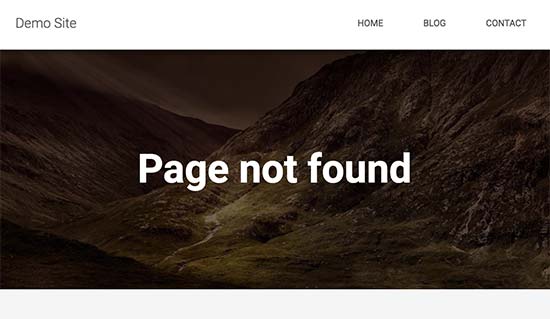
Note that this plugin does not affect the search functionality inside the WordPress admin area. You can still search posts and pages inside your WordPress dashboard.
Method 2. Disable Search in WordPress with Code
This method requires you to add code to your site’s WordPress core files. If you haven’t done this before, then take a look at our guide on how to add code snippets in WordPress.
Normally, we don’t recommend editing your WordPress files directly, as even small things can break your site. However, we will be using WPCode, which is the safest and easiest way to add code to your WordPress site.
First, you will need to install the free WPCode plugin. For more details, see our step-by-step guide on how to install a WordPress plugin.
Upon activation, you will need to find Code Snippets » Add Snippet in your admin dashboard.
Then, you just need to type ‘disable search’ into the field, and then click on ‘Use snippet.’
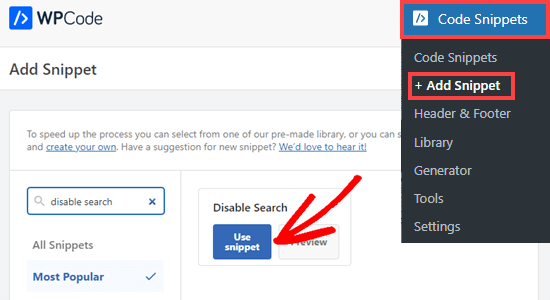
You will now be taken to a screen where all the settings to run this code snippet have already been configured.
All you need to do is toggle the switch to ‘Active’ and click ‘Update.’

This code will not only prevent search queries, but also remove search forms, the search block from the content editor, and the admin bar menu search box.
Users who have access to the site’s admin dashboard, however, will still be able to still search through posts, pages, and comments from there.

We hope this article helped you learn how to easily disable the search feature in WordPress. You may also want to see our list of 50 common WordPress errors and how to fix them or the 5 best contact form plugins for WordPress.
If you liked this article, then please subscribe to our YouTube Channel for WordPress video tutorials. You can also find us on Twitter and Facebook.